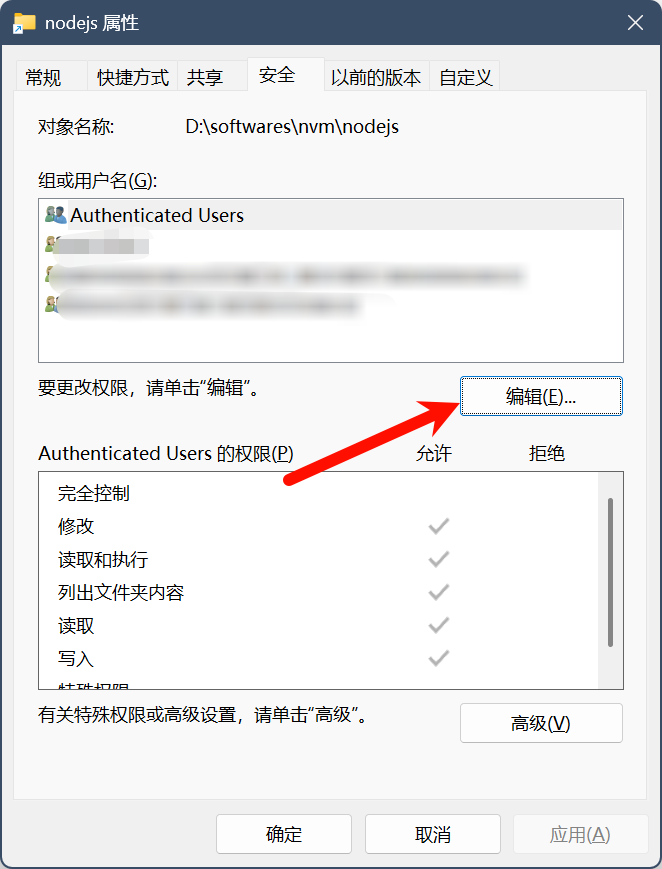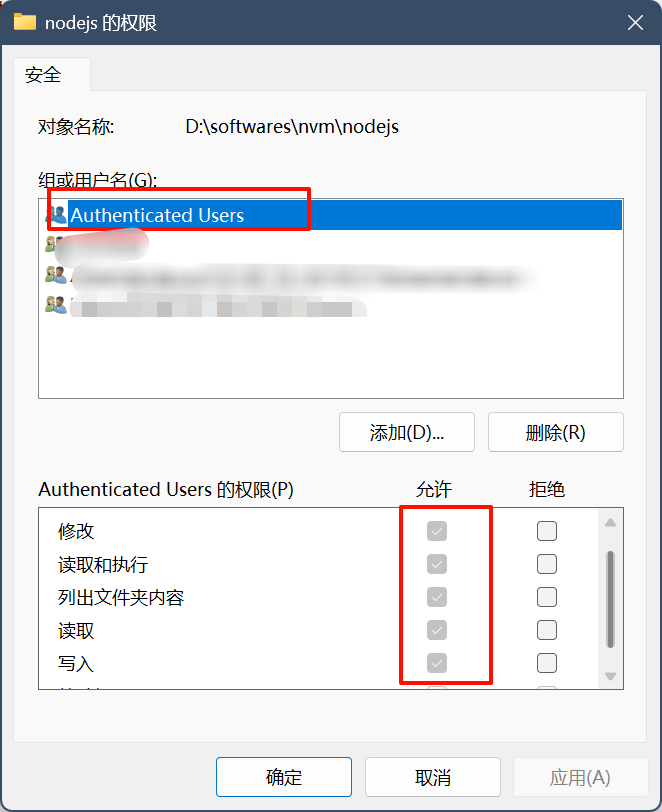npm 安裝
Ubuntu 安裝
更新软件包列表
在终端中执行以下命令,确保你的软件包列表是最新的
shell
sudo apt updateshell
sudo apt upgrade安装 node. js 和 npm
Ubuntu 软件仓库中通常会包含 Node. js 和 npm 的版本,你可以直接从仓库安装它们。执行以下命令来安装 Node. js 和 npm
shell
sudo apt install nodejs npm清除 npm 缓存
shell
npm cache clean -f更新 node
n 模块是专门用来管理 nodejs 的版本,通过它可以升级 node 的版本,但 win 系统下不太适用。
全局安装 n
shell
sudo npm install n -g -y升级到最新稳定版
shell
sudo n stable升级到最新版
shell
sudo n latest更新 npm
升级到最新版本
shell
npm install npm -g升级到指定版本
shell
npm install npm@6.14.13 -g验证安装
shell
node -v
npm -vWindows 安装
官网下载安装包
Node.js — Run JavaScript Everywhere
修改缓存空间
在 node 安装目录下新建两个文件夹:node_cache 和 node_global
目录含义
node_global:npm install 下载的全局插件 node_cache:node 的缓存
以 管理员权限 打开 cmd 输入以下命令配置指定文件夹
普通 nodejs 安装:
shell
npm config set prefix "{{node安装路径}}\node_global"shell
npm config set cache "{{node安装路径}}\node_cache"nvm 安装:
shell
npm config set prefix "%NVM_SYMLINK%\node_global"shell
npm config set cache "%NVM_SYMLINK%\node_cache"配置环境变量
- 在
系统变量中新建名为NODE_PATH的环境变量
变量名:NODE_PATH 变量值:`\node_global\node_modules
- 编辑
用户变量中的Path
将 \AppData\Roaming\npm 更改为 \node_global
将 %NODE_PATH% 添加至 系统变量 的 Path 中
系统变量 中添加 node 安装目录
更改文件夹权限
如果使用 npm install 出现错误:npm ERR! Error: EPERM: operation not permitted, mkdir 'G:\nodejs\node_cache\_cacache'
应该是 Node. js 安装时是给用户安装了,没有管理员权限,给安装目录赋予管理员权限即可